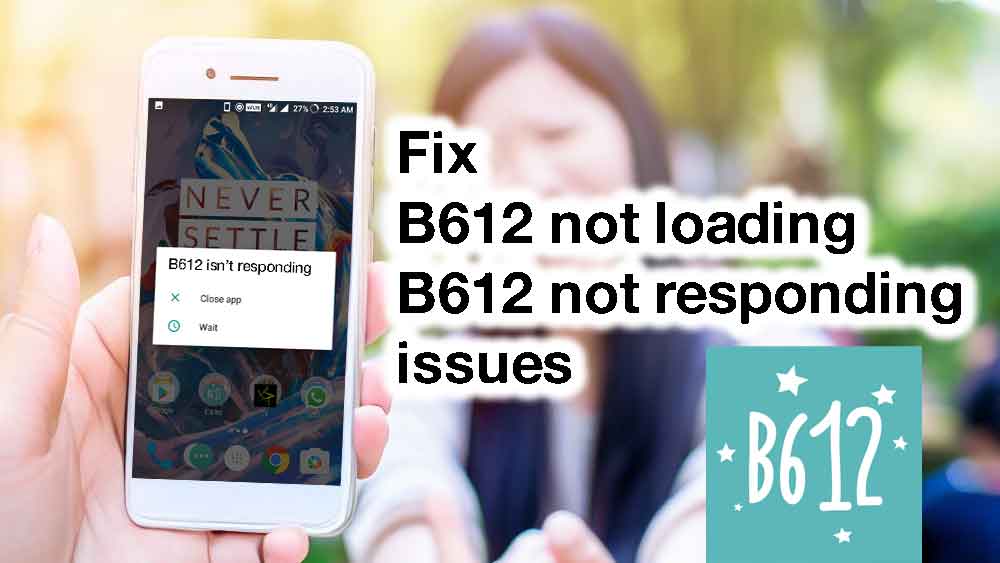At present capturing the perfect selfie or recording a memorable moment has become a daily ritual for many of us. That’s where B612, the popular camera app, steps in to make the magic happen. But what happens when your favorite camera app refuses to load Fuss not, because we’re here to help you navigate this hiccup with ease.
B612 Camera Not Loading: Troubleshooting Tips
Imagine this you’re all set to click a fantastic picture, but B612 just won’t open. It’s frustrating, right. Well, we’ve got some straightforward solutions that anyone can follow, regardless of their tech expertise.
In this guide, we’ll walk you through the steps to troubleshoot the issue and get your B612 camera back in action. From checking your internet connection to clearing app cache and seeking help from B612 support, we’ve got you covered.
1. Check Your Internet Connection
Sometimes, a poor or unstable internet connection can prevent the B612 apk from loading correctly. Make sure you’re connected to Wi-Fi or have a stable mobile data connection. Try loading other apps or websites to see if your connection is working fine.
2. Update B612
Outdated apps can sometimes misbehave. Check if there’s an update available for B612 on your app store (Google Play Store for Android, App Store for iOS). Updating the app can often resolve compatibility issues and bugs.
3. Clear App Cache
Cache files can pile up over time and cause apps to malfunction. To clear the cache for B612:
- For Android: Go to “Settings” > “Apps” > “B612” > “Storage” > “Clear Cache.”
- For iOS: Uninstall and then reinstall the app. This will automatically clear the cache.
4. Restart Your Device
A simple restart can do wonders. Power off your device, wait a few seconds, and then turn it back on. This can help refresh the device’s system and resolve minor glitches.
5. Check Permissions
B612 needs certain permissions to function correctly, like access to your camera and storage. To ensure the app has the necessary permissions:
- For Android: Go to “Settings” > “Apps” > “B612” > “Permissions” and enable all required permissions.
- For iOS: Go to “Settings” > “Privacy” > “Camera” and make sure B612 is allowed.
6. Reinstall B612
If none of the above steps work, try uninstalling and then reinstalling B612. This can often resolve more complex issues and give you a fresh start with the app.
7. Check for Device Compatibility
Ensure that your device meets the minimum requirements for running B612. If your device is too old or lacks the necessary hardware, the app may not work correctly.
8. Contact B612 Support
If all else fails, it’s time to seek help from the experts. Contact B612’s customer support for assistance. They may have specific solutions or updates to address the issue you’re facing.
Hence, when your B612 camera is not loading, there’s no need to panic. Follow these simple fixing tips, and you’ll likely have your camera app up and running again in no time. Remember to keep your app and device up-to-date, clear cache regularly, and grant necessary permissions to ensure a smooth experience with B612. Happy snapping.