Asus is one of the best-selling and most popular Windows laptops on the market. Their most popular line of models is the ZenBook series, VivoBook series, ROG series, etc. Each series of Asus offers a range of specifications to match your budget. Finding the right laptop on a friendly budget is simple with Asus. Whatever the model of laptop you have, it is essential to optimize and keep your device at optimal levels.
Why do we need an Optimizer app for Asus Laptops?
Asus laptops are powered by the Windows operating system. Even though you have good hardware components, you will experience slowness and issues over time due to bad practices. Non-optimized devices always perform poorly with good hardware. It is important to keep system drive c: drive clean and not full.
All most full system drive is also a cause for slow performance. Why does the system drive get full even without installing or adding new files? It is due to the accumulation of junk files, temporary files, windows updates, and more. You can’t clean them manually. Because of the risk of deleting essential Windows files causing Windows to not boot. It is always wise to use a good system drive cleaning application like Optimizer to free storage.
Speed up slow Asus Laptop
First download and install the latest version of the Optimizer for Asus. Here we are going to speed up your device using this free application. No need to buy or pay for premium features like many other alternatives. This is the best free application that you can use.
Clean System Drive
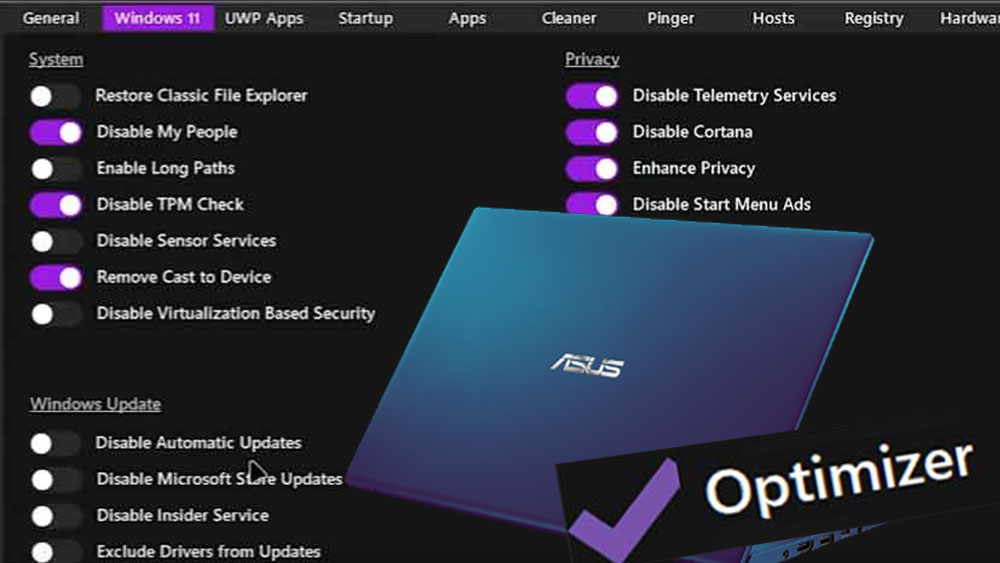
First check whether C: drive or system drive space is low. Having a low storage space on system drive directly affects slow performance. Open the Optimizer app and go to the “Clean” section. There select all files under the Windows tab. Next, click the “Analyze” button at the right bottom corner to show deleting files with the amount of freed space. Next, click the “Clean” button to remove those unwanted files. Now you have free storage space without deleting your important files or uninstalling apps and games.
Disable Asus Telemetry services
There are many telemetry services run by Windows, MS Office, Web browser, etc. Of all those telemetry services Windows Telemetry, Office Telemetry, and browser Telemetry are the most power-hungry services that run in the background causing slow performance and slow internet.
Under the general tab of this application, you will be able to see office telemetry, chrome telemetry, and Firefox telemetry. Select those options and restart to apply changes.
Disable Startup apps on your Asus Laptop
Does your Asus laptop take a longer time to wake up or start Windows? That is due to startup apps. You have to wait till all startup apps are done loading to do any work on your laptop. You can use this application to remove unwanted startup apps. Go to the Startup app section. You will see the full list of apps that are set to start automatically. First, take a backup of that list, and next start to delete those apps from the list.
Disable installed UWP apps
Still need more storage space even after cleaning the system drive? There are preinstalled apps and games on your Windows system. Go to the UWP apps section to see the list of UWP apps installed on your system. Select apps and games that you are not using and select “Uninstall”.
