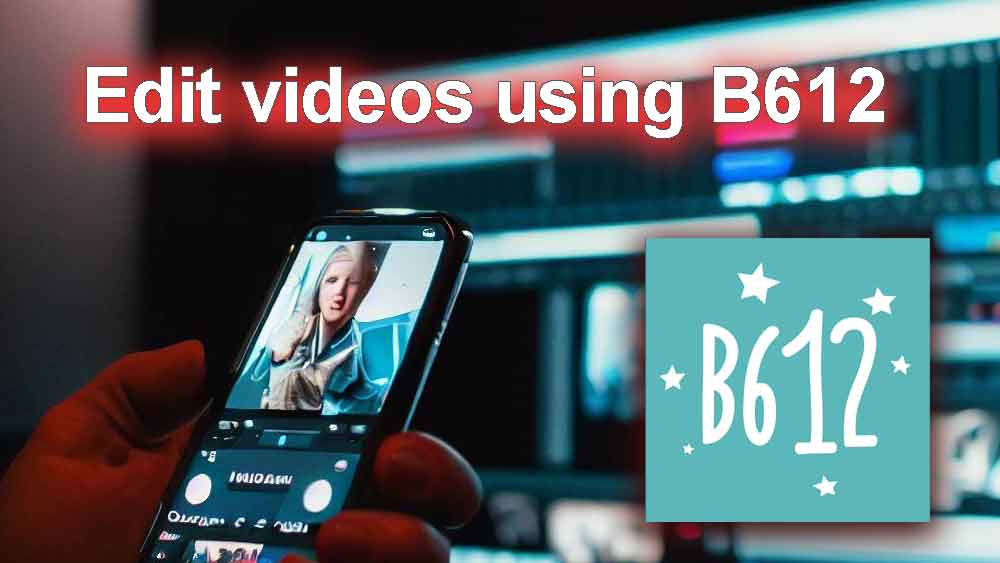Video editing using the B612 camera app opens up a world of creative possibilities right at your fingertips. Whether you’re a budding filmmaker or just looking to add some flair to your personal videos, B612 provides user-friendly tools that make the process accessible to all. With features for trimming, adding filters, music, text, stickers, transitions, speed adjustment, and effects, you can transform your raw footage into polished and captivating videos.
In this guide, we’ll walk you through each step of the video editing journey in B612, making it easy for you to unleash your creativity and share your stories in a visually stunning way.
Editing videos using B612 Camera App
Editing videos has never been easier, thanks to B612’s user-friendly tools. Whether you want to create a fun vlog or share memorable moments with friends, B612’s video editing features have got you covered. In this guide, we’ll walk you through the process of editing videos using B612, breaking down each step in simple terms.
Editing videos in the B612 camera app is a straightforward process that allows you to enhance and customize your videos. Here’s a step-by-step guide on how to edit videos using B612:
1. Open the B612 App
Start by launching the B612 app on your device. If you haven’t already, you can download it from your app store.
2. Select a Video
Choose the video you want to edit from your gallery or record a new video using B612.
3. Trim and Cut
Tap on “Trim and Cut” to remove unwanted parts of your video. You can drag the sliders to adjust the start and end points, ensuring your video is just the right length.
4. Add Filters
Enhance your video’s mood by applying filters. B612 offers a variety of filters to choose from. Simply tap on “Add Filters,” preview different options, and select the one that suits your video’s vibe.
5. Add Music
To add music to your video, tap on “Add Music.” You can select music from your device or use B612’s library of tunes. Adjust the music’s volume to ensure it complements your video’s content.
6. Text and Stickers
Make your video more engaging by adding text and stickers. Tap on “Text and Stickers” to insert captions, comments, or fun stickers. You can move and resize them as needed.
7. Transitions
For smoother transitions between video clips, tap on “Transitions.” B612 apk provides various transition effects like fades and slides. Select the one that best suits your video’s flow.
8. Speed Adjustment
To control the video’s speed, use the “Speed Adjustment” feature. You can slow down or speed up specific sections of your video for dramatic or comedic effects.
9. Effects
B612 offers a range of effects to add style to your video. Tap on “Effects” to experiment with options like blurring, colour adjustments, and more. Apply these effects to enhance the visual appeal of your video.
10. Preview
Before finalizing your edits, it’s essential to preview your video. Use the “Preview” button to watch your video from start to finish. Make any necessary adjustments to ensure it looks and sounds just right.
11. Save Your Video
Once you’re satisfied with your edits, it’s time to save your video. Tap on the “Save” or “Export” button to choose the video’s quality and format. B612 will process your video, and you’ll be able to find it in your gallery once it’s done.
12. Share Your Video
After saving your edited video, you can easily share it with friends and family on social media platforms or messaging apps directly from the B612 app.
That’s it! You’ve successfully edited your video using the B612 camera app. With its user-friendly features, B612 makes video editing accessible and enjoyable, allowing you to add creativity and personalization to your videos with ease.